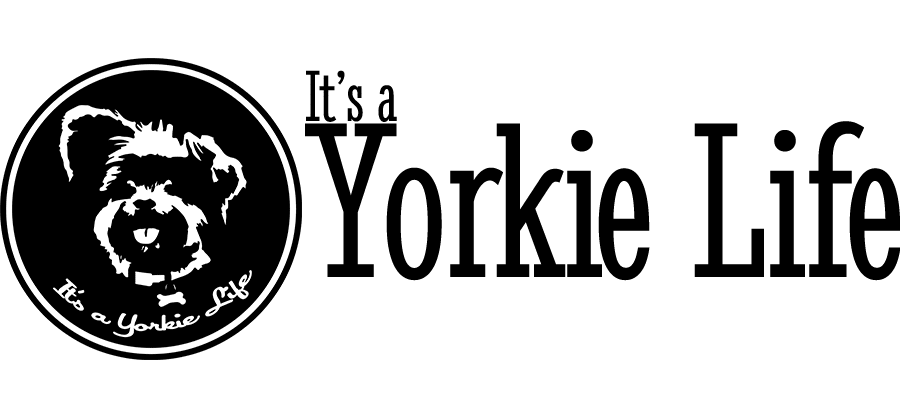How to Submit Photos
We’ve gotten a lot of requests lately with text that mentions a photo, but no photo has been submitted. So we whipped up this handy tutorial!
NOTE: this may not work on mobile. I also made this with Chrome on a PC. A Mac shouldn’t be too different. This shouldn’t be too different, though.
First – from the main page of the website, go to “Share Your Yorkie” (click this link it will open in a new tab). That will take you to a page that looks like this:
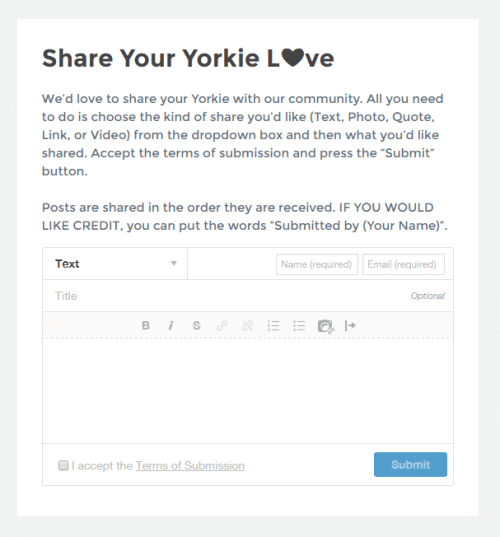
Next, click on the little downward-pointing arrow to the left of the word “Text.”
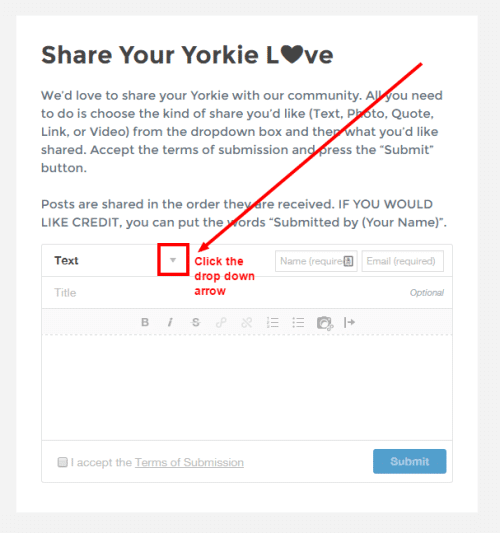
On the drop down box that appears, select “Photo.”
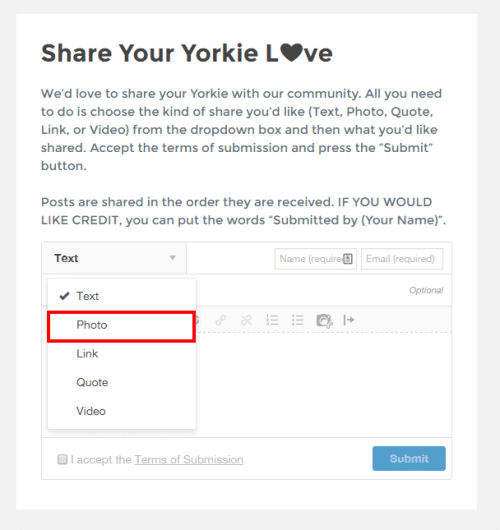
Enter, at least, your first name and your email address in the boxes marked below. Clicking on the box with the little camera icon will pop open a window that will allow you to select a photo. Just find where you saved the picture on your computer and click “Open.”
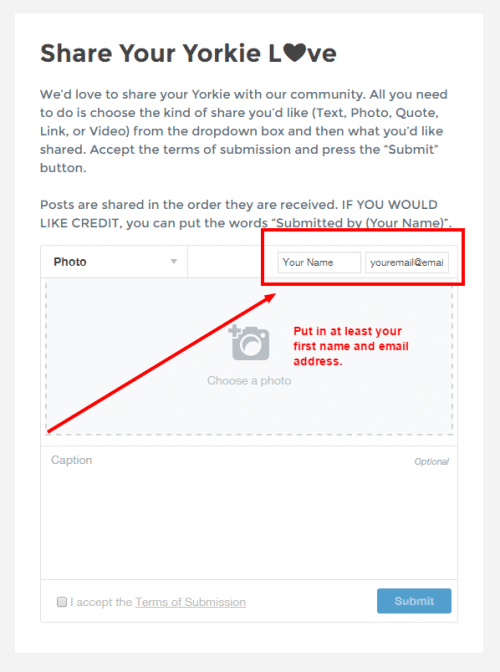
Clicking on the box with the little camera icon will pop open a window that will allow you to select a photo. Just find where you saved the picture on your computer and click “Open.”
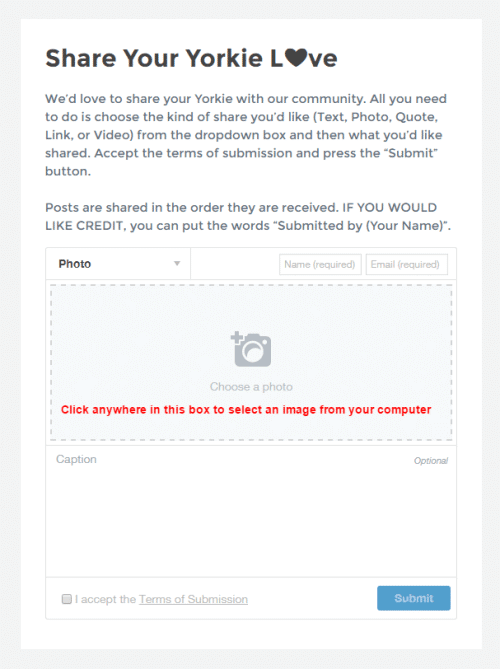
This picture says it all. Please include a comment and if you want credit, be sure to give yourself credit in the comment area.
Be sure to click the “I accept the Terms of Submission” check box marked below. Nothing will work if you skip this step. (you should probably read it before you check it – just to be safe).
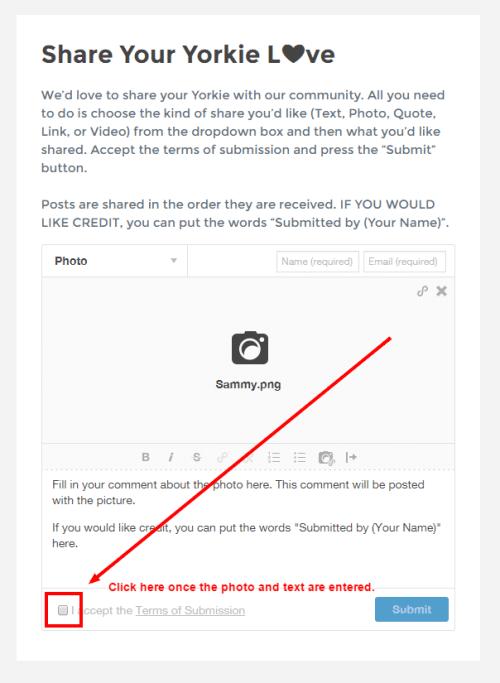
Give your photo and caption a quick review. When you’re ready, click the Submit button. You can only submit one photo at a time, but if you have more than one, please feel free to upload as many pictures as you’d like.
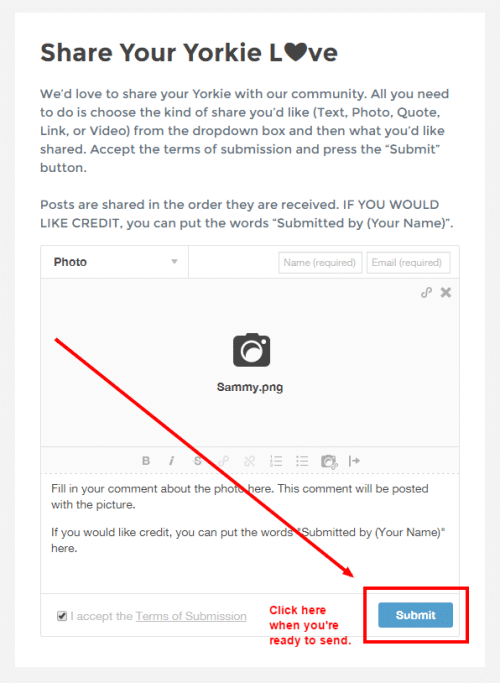
We get a notice as soon as you hit the Submit button. We try to post everything that is submitted. But please understand, we get a lot of submissions, so it might take some time before you see your picture get shared.
We generally share pictures in the order they are received.
And that’s it! We hope that was helpful for first-time users.